Administration and Finance Technical Support (AFTS)
Contact Information
Administration and Finance Technical Support (AFTS)
23C E. Cullen Building
Houston, Texas 77204-3000
T: 713-743-6107
E: afts@cougarnet.uh.edu
Operation Hours: Monday - Friday 8:00AM - 5:00PM
*Notice * : If you need any assistance outside of the operation hours please refer to UIT Help Desk at 713-743-1411.
 |
|
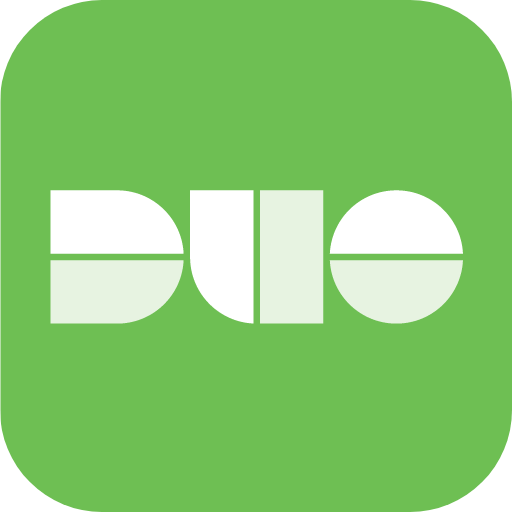 |
 |
*Disclaimer *: This is the main contact for IT Support for Business Services, Human Resources, Budget Office, Risk Management, Treasury, Student Business Services, Cougar Card, Auxiliary, Postal, Parking and Transportation, Public Art, and Printing and Publishing. All other departments should contact their IT Support Team.
Click the Tabs to Expand
Services
(Computer Lifecycle Plan, Desktop Support, Printing, Network, Security, Software, Hardware, Data backup and Recovery)
Computer Lifecycle Plan
- Provide assessment, deployment, and provision.
- Purchasing computers/laptops, scanners, and other peripherals.
Assistance in Setting up Departmental Accounts
- Sponsored e-mail accounts.
- Exchange.
- Local computer accounts.
- Password resets.
Desktop Support
- Troubleshooting computer systems.
- Provide technical support, including diagnosis and correction of software/hardware issues, hardware and software upgrades, and virus/malware remediation.
- Assisting with preventive maintenance.
- Provide information on how to use Microsoft Teams, Office 365, and some 3rd party software.
- Providing recommendations for purchasing new computers.
- Remotely assist to resolve computer issues.
Printing
- Setting up departmental network and local scanners/printers.
- Troubleshooting local printers and scanners.
Network
- Troubleshooting network issues for computers and related systems.
- Checking network ports for connectivity.
- Informing and assisting department DBAs of any work orders that need to be made to telecom.
- Assessing network infrastructures.
- Consults with and assists the CTS networking team with network issues and problem resolution.
Departmental Conference Room Support
- Assisting in the purchase of cameras, microphones, and projectors.
- Troubleshooting hardware and software issues on conference room devices.
- Providing support and instruction on how to use conference room equipment.
Mobile Devices
- Providing information for UH VPN setup and configuration on handhelds.
- Setting up and configuring VPN software and connection on handhelds.
Software
- Installation, basic configuration, operability troubleshooting, and basic functionality. Installing and configuring specialty software and adhering to software copyright licensing policies.
- Staying current on the latest software versions and informing and recommending to departments of software upgrades.
Security
- Ensuring that all UH computers are fully patched and have the latest antivirus software updating daily.
Hardware
- Troubleshooting any hardware issues on UH computers.
- Assisting with maintenance, repair, and replacement of defective parts on UH computers, monitors, laptops, and printers.
- Provide assessment, procurement, deployment, and provision.
- Maintain inventory and determine the usability of outgoing hardware and surplus or repurpose hardware.
Data Backup and Recovery
- AFTS highly recommends keeping all business-related data, such as desktop and documents on either OneDrive, SharePoint, or your departmental share drive, and not stored on your local C drive. This ensures that in the event of a hard drive failure you will not lose any data.
*Items Not Supported By Business Services Technology
- Personally-owned computer equipment or any equipment not inventoried in the UH System and not used for work-related purposes.
- Printer/Fax toner or ink cartridges are not provided by AFTS.
- AFTS does not provide support for furniture moves or storage removal. Please contact Physical Plant at FIXIT (3-4948) for these services.
- AFTS does not support inventory removal. Please contact Property Management at 3-8759 or visit Property Management for these services.
Working from Home
(Internet Connectivity, VPN, Remote Desktop, Video Conferencing)
Stay Secure Working from Home
Security Information for Working From Home
Best Device Security Practices Working from Home
Internet Connectivity
You'll need to have an Internet connection that is stable and fast enough to support your online work activities. To test your Internet connection from your remote location. 1.5 – 2 Mbps upload and download speeds are considered fast enough for most work activities. The best recommendation is to have at least 3 Mbps for one person.
Click here to test your internet speed.Improve Internet Connectivity
The following link will help improve internet connectivity.Enabling Mobile Hotspots
A mobile hotspot provides Internet access when wi-fi is not accessible. If your service provider offers this service, you can use your smartphone as a mobile hotspot. Use the instructions below to connect.
How to enable hotspot for iPhone or iPadHow to enable hotspot on Android
Cisco AnyConnect VPN Client
To access UH resources such as shared network drives, a secure secure connection or a VPN is required.
Link to UH VPN DownloadInstallation Guide for Windows
Installation Guide for Mac
Remote Desktop
To remote into your desktop please follow the guide below AFTER you have installed the Cisco AnyConnect VPN client.
Connecting to remote desktop instructions (Windows 11)Video Conference Platforms
In order to have conferences remotely, particular software will need to be in use (example: Microsoft Teams, Zoom).
Zoom InstructionsLogin to Software Downloads
Microsoft Teams
(Join and manage meetings, Setup and Customize Teams, File management, Whiteboard, Teams Task)
OneDrive
(Getting Started, Manage Files, Create Files and Folders, Sync OneDrive Files)
How to's and Videos
(Snagit, Remote Devices)
Snagit How To's
- How to Screen Capture Video
- How to Edit Screenshots
- How to Quickly Capture Screen
- How to Create a Picture-in-Picture Video
- How to User a Template to Create Visual Guides
- How to Scroll Capture
Phone Training
Android
Iphone
Security
(Best Practices, Phishing Emails Examples, How to secure your data, Report a Security Incident)
FAQ
(Outlook, Account, Computer)
Outlook
How do I create custom action rules in Outlook?
How do I connect to a Shared Calendar in Outlook?
How do I share my Calendar in Outlook?
How do I configure my iPhone and iPad to work with my UH Exchange Email account?
Account
How do I reset my password for my UH account?
Computer
How do I delete browser cache files and cookies in order to see accurate information on the web?
How to Map to a Network Share?
How do I connect to my desktop at work with a Windows computer(Windows 10)?
Policies
(Acceptable Use, College/Division Responsibilities, E-Mail Retention, Data Classification and Protection)
Links
(UH Information Technology Website, UIT Security Website)
Cart Documents
(Rules of The Road, UIT Vehicle Safety Presentation, UIT Vehicle Safety Summary)
Rules of The Road
UIT Vehicle Safety Presentation
UIT Vehicle Safety Presentation.UIT Vehicle Safety Summary
UIT Vehicle Safety Summary